WebUi
InfoLogger GUI (ILG)
Web user interface of InfoLogger logging system.
It interfaces with the system using two modes:
- Query: Querying historical logs from a database
- Live: Receiving Real-Time logs from a TCP endpoint over InfoLogger protocol (v1.3, v1.4)
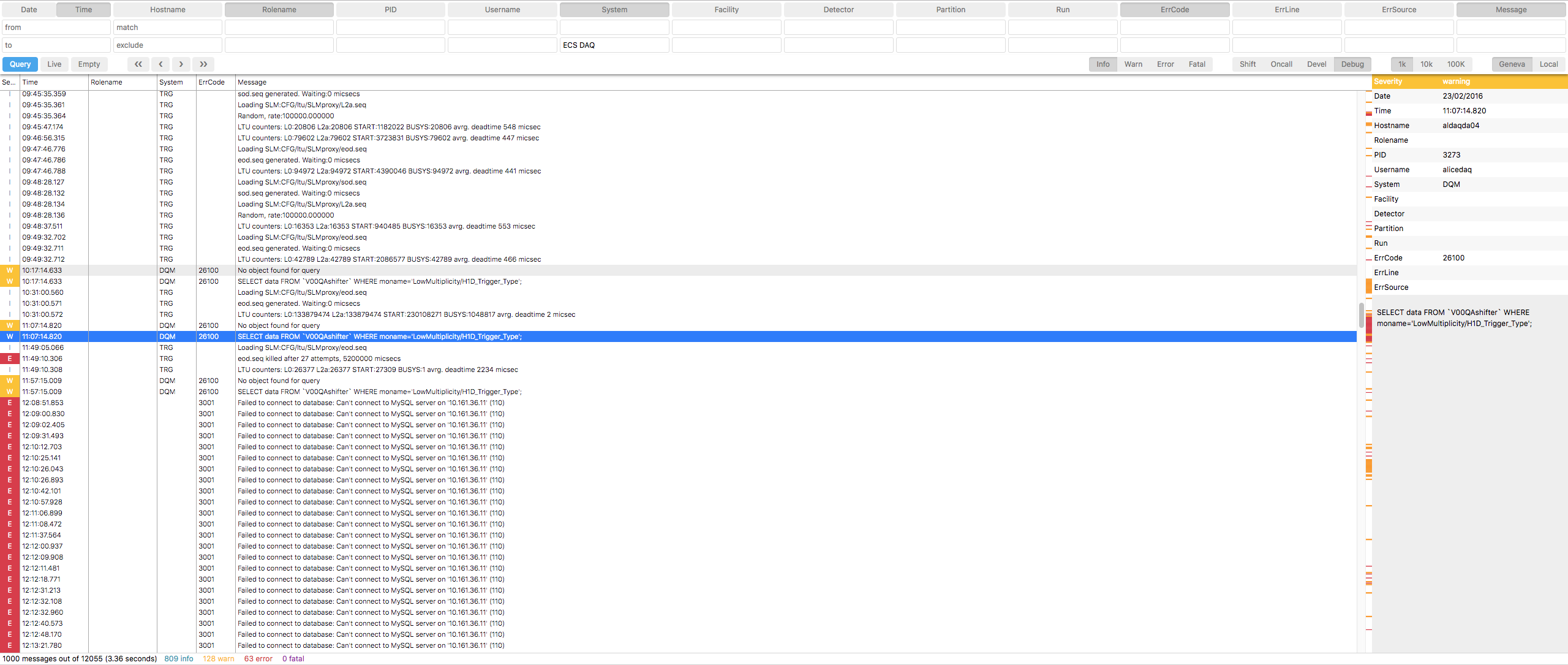
Interface User Guide
- Use upper panel to:
- match and/or exclude filters (Supports SQL Wildcard
%) - limit the number of logs displayed
- match severity and level
- reset the filters
- match and/or exclude filters (Supports SQL Wildcard
- Show/hide columns by clicking on labels on top of page
- Click “Query” or “Live” button to start the respective mode
- Double click on a log or toggle the inspector view from the bottom right corner to see all fields of the log
- Use arrows keys to navigate quickly between logs
- Download the logs in a file via the top left download icon
Requirements
nodejs>=16.x- InfoLogger MariaDB database for Query mode
- InfoLoggerServer endpoint for Live mode
Installation
git clone https://github.com/AliceO2Group/WebUi.git; cd WebUi/InfoLoggernpm install --prodcp config-default.js config.js- Modify
config.jsfile to set InfoLogger database and endpoint details - Start web app:
npm start - Open browser and navigate to http://localhost:8080
Development database installation
In order to run queries in the InfoLogger a MariaDB server is required. To run a local MariaDB server that can easily be updated/wiped/configured you will need Docker installed.
- Follow the instructions specific for you platform: docker desktop install
- Create a
compose.yamlfile somewhere on your pc with the following content: ``` services: mariadb: image: mariadb restart: unless-stopped ports:- 3306:3306 environment: MARIADB_ROOT_PASSWORD: root # (this is just an example, not intended to be a production configuration) phpmyadmin: image: phpmyadmin restart: unless-stopped ports:
- 9090:80 environment:
- PMA_HOST=mariadb
```
This will get you a MariaDB server with phpmyadmin.
Should you ever feel the need to test a specific version of MariaDB then change the image to
mariadb:11.5where 11.5 is the version. By default the compose.yaml will get you the latest MariaDB image.
- Execute the following command in the same directory as the compose.yaml file:
docker compose up -dthis will start the containers and the-dparameter makes sure you can close your commandline window by running in daemon mode. - You should now be able to visit
http://localhost:9090/in your browser of choice, enter user and password root to login. - Create the
INFOLOGGERdatabase by clickingNewin the phpMyAdmin UI on the left side. - In the phpMyAdmin UI select
SQLon the top of the page. Then enter the contents of theInfoLogger/docs/database-specs.sqlfile in the field and pressing theGobutton. - Edit
config.jsto point to your local database:mysql: { host: '127.0.0.1', user: 'root', password: 'root', database: 'INFOLOGGER', port: 3306, timeout: 60000, retryMs: 5000, }, - Run the InfoLogger and check for the following message in the console:
info: Connection to DB successfully established: 127.0.0.1:3306
Dummy InfoLogger test server
InfoLoggerServer can be simulated by running npm run simul. The dummy server binds localhost:6102 endpoint.
InfoLogger insights
Continuous Integration Workflows
InfoLogger project makes use of two workflows.
infologger.yml
- Checks that tests of the project are running successfully on two virtual machines:
ubuntumacOS
- Make sure that the proposed changes are not reducing the current code-coverage percent
- Sends a code coverage report to CodeCov
release.yml
- Releases a new version of the project to the NPM Registry under the tag @aliceo2/infologger
- Builds a
tgzfile which contains an archive of the project. This can be used for local repositories installations.