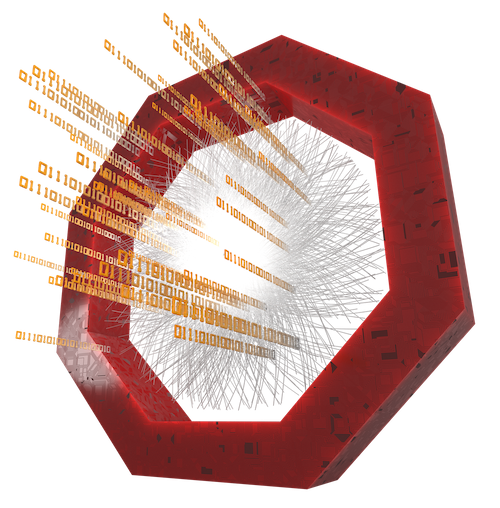Troubleshooting
Finding problems
Compilation problems
If your O2 code fails to compile and you have difficulties finding the reason, try the following tips.
Search for errors (and warnings) in the compilation log file (here assumed ../log) using the grep command.
Get the list of executables that failed to build and the list of problems in the code (in the format file:line:column):
grep -e "FAILED:" -e "error:" -e "warning:" ../log | cut -d : -f -3
If you want to see the full messages, remove the | cut... part.
See also shell rc utilities.
Runtime problems
If your O2 code is crashing and you have difficulties finding the reason, try the following tips.
Redirect the terminal output to a text file (here called stdout.log):
o2-analysis-... > stdout.log 2>&1
Search for keywords related to problems in the log file using the grep command:
grep -e "\\[ERROR\\]" -e "\\[FATAL\\]" -e "segmentation" -e "Segmentation" -e "SEGMENTATION" -e "command not found" -e "Program crashed" -e "Error:" -e "Error in " -e "\\[WARN\\]" -e "Warning in " stdout.log
See also shell rc utilities.
Try to understand and resolve the first reported problem.
You can inspect a failing AliHyperloop test in the same way. The log is saved in the stdout.log file in the test output directory.
Reporting problems
See the Support section for the list of Mattermost channels where you can ask for help.
When asking for help with compilation or with running a local analysis, it may be useful to provide basic information about your O2Physics setup. You can generate it using the Setup diagnostic tool.
When posting on Mattermost:
- Do not paste the entire content of files or any long blocks of log lines or code directly in the message. If needed, attach the file.
- Paste only lines relevant to your problem. (See Finding problems.)
- Enclose code words and expressions in backticks (`).
- When pasting blocks of code or log lines, use fenced code blocks.
- Use syntax highlighting when pasting blocks of code.
Typical compilation problems and solutions
Compilation terminated because of exhausted memory
Error message:
c++: fatal error: Killed signal terminated program cc1plus
The compilation exhausted all available RAM memory and was killed. Try to compile with less cores using the -j N option to use N cores.
Typical runtime problems and solutions
Tree not found
Error messages of the following kind:
[ERROR] Exception caught: Couldn't get TTree "DF_2853960297589372650/O2v0dataext from ..."
mean that the table v0dataext could not be found in the input file, nor has any other workflow produced them.
If the reported table is part of the main AO2D tables, then something is wrong with your input file.
You can check by opening it with ROOT if the corresponding table exists in the file by navigating to the reported folder (here: DF_2853960297589372650).
Most likely however the table which is missing has to be produced by a helper task.
First, look for a solution in the list of Special cases. If the missing table is not mentioned there, try to find the missing workflow following the instructions for General cases.
Special cases
- Missing
track: If you are running on Run 3 input, addo2-analysis-track-propagation.- Please refer to the documentation on the track propagation for details.
- Missing
fv0c: If you are running on Run 3 input, please make sure that the process switches in thebc-selection,event-selectionandmultiplicity-tabledevices are set to"processRun2": "false", "processRun3": "true"in your config JSON; see e.g. theConfigurablessection in the event selection documentation. - Missing
tofsignal: Please refer to the documentation on the TOF PID requirements. - Missing versioned table: Converters convert older versions of tables into their newer versions. (See the table below.)
- If the missing table is the old version, it indicates that you are running the corresponding converter while you should not. Remove it.
- If the missing table is the new version, it indicates that you are not running the corresponding converter while you should. Add it.
| Old | New | Converter |
|---|---|---|
bc |
bc_001 |
o2-analysis-bc-converter |
run2bcinfo |
run2bcinfo_001 |
o2-analysis-run2bcinfos-converter |
collision |
collision_001 |
o2-analysis-collision-converter |
fdd |
fdd_001 |
o2-analysis-fdd-converter |
hmpid |
hmpid_001 |
o2-analysis-hmpid-converter |
mccalolabel |
mccalolabel_001 |
o2-analysis-calo-label-converter |
mccollision |
mccollision_001 |
o2-analysis-mccollision-converter |
mcparticle |
mcparticle_001 |
o2-analysis-mc-converter |
mfttrack |
mfttrack_001 |
o2-analysis-mft-tracks-converter |
trackextra |
trackextra_001 |
o2-analysis-tracks-extra-converter |
trackextra, trackextra_001 |
trackextra_002 |
o2-analysis-tracks-extra-v002-converter |
v0 |
v0_001 |
o2-analysis-weak-decay-indices |
v0_001 |
v0_002 |
o2-analysis-v0converter |
zdc |
zdc_001 |
o2-analysis-zdc-converter |
General cases
You can identify the missing workflow by running the dependency finder.
The procedure is simple: If the error message complains about a missing table DF_<id>/O2<table> then you have to run $O2PHYSICS_ROOT/share/scripts/find_dependencies.py -t <table>
inside the O2Physics environment and add the correct one among the listed producer workflows to your command line.
Example: If the missing table is DF_2853960297589372650/O2timestamps, then you have to look up timestamps:
[O2Physics/latest] ~/alice/O2Physics $> $O2PHYSICS_ROOT/share/scripts/find_dependencies.py -t timestamps
Table: timestamps
timestamps <- ['o2-analysis-timestamp']
You find that the missing workflow is o2-analysis-timestamp and you add it to your command:
o2-analysis-timestamp | o2-analysis-my-analysis ...
and the table should be found.
CCDB object not found
Error messages:
[ERROR] Requested resource does not exist: http://alice-ccdb.cern.ch/...
[FATAL] Got nullptr from CCDB for path ...
Verify whether:
- You use the right workflow configuration (e.g. Run 2 vs 3).
- The timestamp is correct.
- The path is correct (check at http://alice-ccdb.cern.ch/browse/).
- The connection to CCDB is fine.
How to check the timestamp?
AliEn connection failed
Error message:
Alien Token Check failed - Please get an alien token before running with https CCDB endpoint, or alice-ccdb.cern.ch!
- Create the AliEn token by executing the
alien.pycommand inside the O2Physics environment. - You should be greeted with
Welcome to the ALICE GRID. - Exit with
exit.
Graphical issue with high DPI monitors
When using monitors with high DPI the labels and text in TBrowser might be too small, especially when fractional scaling is enabled in multiple monitors setup. A workaround for this issue is to create a local .rootrc file in the $HOME folder including the following lines, edited with your own font preferences:
Gui.DefaultFont: -*-helvetica-medium-r-*-*-28-*-*-*-*-*-iso8859-1
Gui.MenuFont: -*-helvetica-medium-r-*-*-32-*-*-*-*-*-iso8859-1
Gui.MenuHiFont: -*-helvetica-bold-r-*-*-32-*-*-*-*-*-iso8859-1
Gui.DocFixedFont: -*-courier-medium-r-*-*-32-*-*-*-*-*-iso8859-1
Gui.DocPropFont: -*-helvetica-medium-r-*-*-32-*-*-*-*-*-iso8859-1
Gui.IconFont: -*-helvetica-medium-r-*-*-28-*-*-*-*-*-iso8859-1
Gui.StatusFont: -*-helvetica-medium-r-*-*-28-*-*-*-*-*-iso8859-1