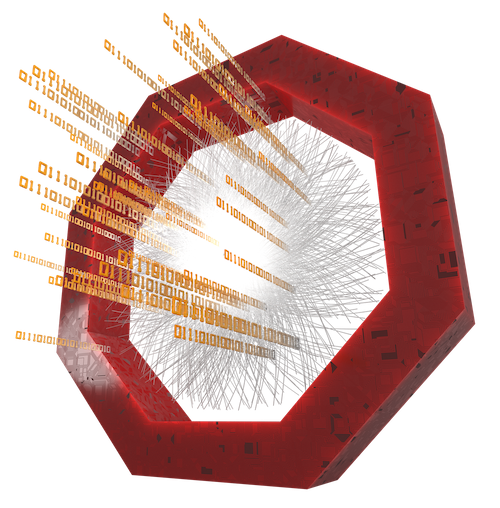Guidelines for writing documentation
The source of this documentation consists of markdown files which are located at this GitHub repository under the directory docs. You contribute by forking that repository, making changes to it and proposing them through a pull request (like you contribute code to O2Physics).
They are converted by the GitHub Pages engine into the documentation website, which consists of static html files. The html files are placed into the _site/docs folder of the git repository. For details about the markdown flavor used by GitHub see GitHubs specific documentation.
Testing off-line
Be aware that changes to the repository are immediately rendered automatically. So it is recommended to test changes locally before applying them to the GitHub repository.
The procedure to set up the site locally is described here.
Organization
The source files are organized in a directory structure as outlined below. It consists of a number of subdirectories in the main directory docs/. Each subdirectory contains a README.md and any number of documentation files.
This structure is the basis for the automatic generation of the menu which appears on the left hand side of the web pages. The first level items of the menu represent the subdirectories of the main directory docs/. When clicking on such an item the README.md of the respective directory will be displayed. There is a second level menu item per documentation file in each folder, and the third level menu items correspond to the h2 headers in the documentation files.
docs/
|__ directory1/
| |
| |_ README.md
| |_ file11.md
| |_ ...
| |_ file1x.md
|
|__ directory2/
| |
| |_ README.md
| |_ file21.md
| |_ ...
| |_ file2y.md
|
|__ ...
|
.
The documentation files (including the READMEs) contain a header as shown below
---
sort: n
title: MyTitle
---
n determines the sequence the items appear in the menu. If n is not provided the items are sorted alphabetically. The title is displayed as item name in the menu. When adding new files don't forget to adjust the sorting information of all affected files.
Headers
Any level of header can be used. Be aware, that it is the level 2 headers which are included in the site menu.
Links
There are two methods to provide links to local and external pages.
Links to local files or anchors
For links to local pages and anchors within local pages use the markdown syntax.
[highlighted text](documentationfile.md#anchorname)
Use the relative path starting to specify the destination of the documentation file. With this syntax the link is opened in the current window.
Anchors can be placed anywhere in a markdown file and are specified with
<a name="anchorname"></a>
Links to external sites
For links to external pages use the html syntax which can be used in html as well as markdown files with the target="_blank" attribute.
<a href="URL to external site" target="_blank">Text to display</a>
In contrast to the local case this method opens the linked page in a new window (target="_blank") instead of the current one.
Highlighting text
Markdown provides several methods to highlight text.
In order to highlight blocks of code use fenced code blocks. Fenced code blocks are marked by two lines with three back ticks ``` before and after the text to display in a box. In order to have the syntax of the code highlighted you can specify a language next to the back ticks before the fenced code block, e.g. ```json.
In addition to languages other specifications of fenced blocks are available. Use these to emphasize specific information. The available flavors are listed below.
note
tip
warning
danger
todo
goal
instruction
Additional types of fenced blocks can be added by making the required changes in files _layouts/tasks/shortcodes.liquid, _sass/core/toasts.scss, and _sass/_variables.scss and adding a corresponding code file in ./_includes/shortcodes/. See at fontawesome.com for suitable icons.